Google Analytics 4: What You Need to Know
- Sullivan Marketing Co.

- Dec 18, 2020
- 2 min read
Transitioning from Universal Google Analytics, Google released Google Analytics 4 this past October. Previously known as App + Web, Google Analytics 4 helps improve users' return on investment by providing smarter insights. This is important for digital marketers as we move towards a cookie-free world. Currently, there is no specific date set for when Universal Google Analytics will no longer be available, but here's what you need to know in order to be on the top of your game for this new roll out:

Data Stream Set-up: This should be you first step in Google Analytics 4 (GA4). If you check out the admin section in your Universal Google Analytics account, you'll be able to upgrade a property. If you choose to upgrade now, you'll be using gtag install for Google Analytics, creating a new property tracking with G-. While you're busy catching yourself up to speed on the new GA4 interface, your universal reporting will still be working (so both tags with be utilized on your site for the time being).
Once you create the property, you will want to connect a data stream to it. For website and app traffic, you can add both data streams to a single report. For websites only, you only need one website stream. Once the stream is created, Google gives you full G property and code to install on your site. GA4 automatically measures file download, page views, scrolls, outbound clicks, site search, scrolls and video engagement.
Another significant change is how GA4 is now putting a focus on engagement, meaning all user activity is trackable. The conversions menu has also changed, allowing users to track up to 30 conversions. But the most exciting feature GA4 has rolled out is that you can customize and edit events right in the Analytics interface. This mean less Google Tag Manager coding.
Event Editing: In the events menu, you will have buttons at the top of your screen to create new events or modify existing events, along with sliders that allow you to track events. You'll want to be sure to modify your events as some clicks will be counted as conversions. To set this up you will need to use the "create an event" button and assign the event a name and conditions. Tip: you can also create an event for "page location" and make a page trackable. It usually takes about 24 hours for it to show up on your conversions and events screen.
Though changing to a new system seems a bit overwhelming (and somewhat annoying), it's totally doable. As you slowly work your way through the migration from the old Google Analytics to Google Analytics 4, start by tackling the reports you tend to utilize the most. And as always, if you have any questions, feel free to reach out!
.png)

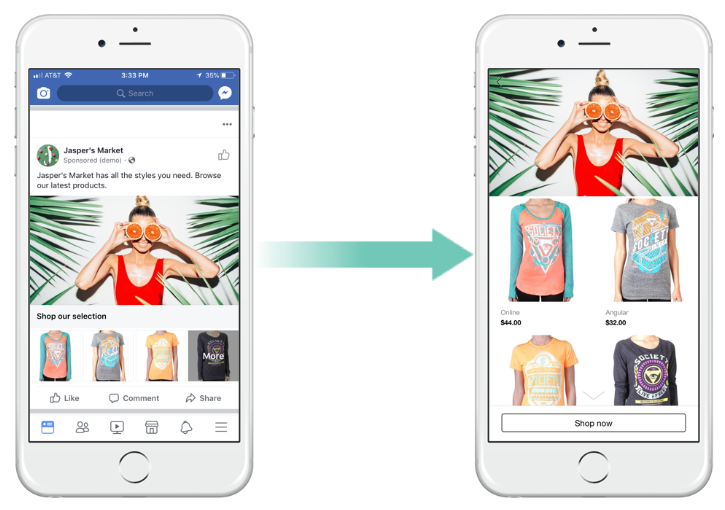

Comments